Accept Mobile Money Payment with Checkout
Checkouts allow you to accept mobile money payments from customers securely. You can either choose to integrate Checkouts or create shareable, customizable Payment links for your business, with very minimal effort. Both ways guarantee a safe and convenient payment experience for customers.
Get started with accepting Mobile money using Checkout
We have outlined a detailed step-by-step flow on integrating Checkouts on your website here. If you prefer a quick, easy-to-setup one-time payment option on the Checkout, Payment Links are your best bet. You’ll find everything you need to know about Payment Links here
How does Mobile money work?
Customers can make fast and secure payments through the Pay with Mobile money method in just a few simple steps.
1 - Enter a mobile money number
After choosing the ‘Mobile money’ option on the Checkout, the customer must input the mobile money number linked to their wallet into the designated field to proceed.
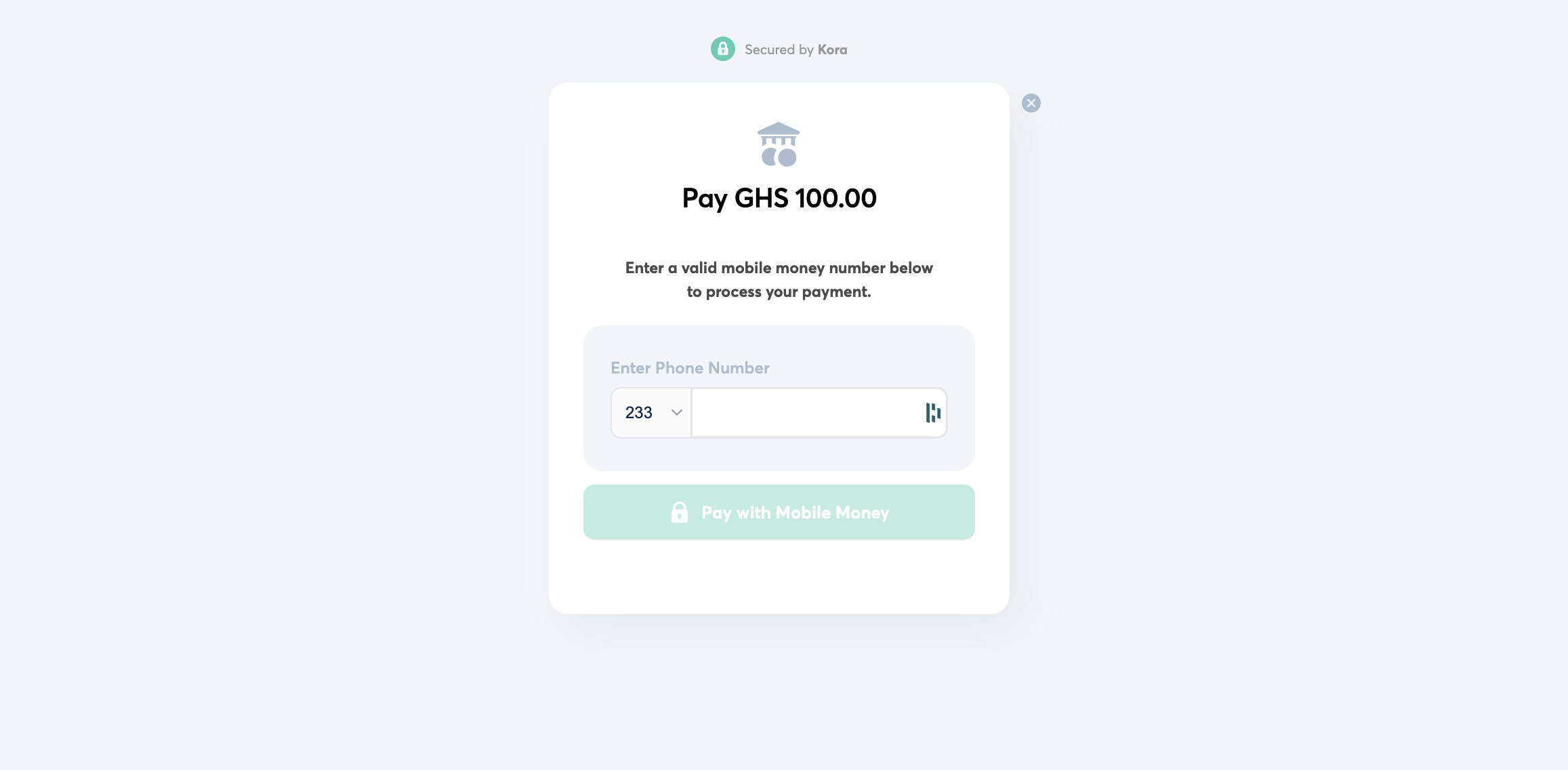
2 - OTP confirmation
For transactions that require extra validation, an OTP will be required to validate the transaction.
3 - STK Push/Prompt
After a valid mobile money number has been provided or OTP has been provided (for transactions that require them), the wallet provider will dispatch a request for transaction authorization, alongside relevant details, to the provided mobile number via STK prompt.
4 - Authorization
To finalize the transaction, the customer must authenticate the transaction by inputting their PIN in the STK prompt sent to their phone by the provider. With a successful authorization check and sufficient balance a successful charge is made on the customer’s account.
5 - Verify payment
Once the customer has been charged successfully, the transaction would show on your Korapay dashboard as successful.
Testing Mobile money on the Sandbox environment
To test this payment method (without using real money), a sandbox implementation has also been provided, with appropriate test instructions. Simply switch to test mode on your dashboard to use test Checkouts.
Updated about 1 month ago